1.
Introduction
A photograph is an effective form of
communication and sharing as “A picture is worth a thousand words”. PhotoViz is a freeware
with a set of innovative tools that extends the traditional uses of
images. PhotoViz consists of a set of
tools to automatically fix basic problems in photos, read secret messages,
access content or view photo galleries embedded in images. All images can be viewed by any available
image viewer software but nobody knows that the image contains hidden
content. They looked just like any other images and with no loss in image
quality. PhotoViz provides security and
secrecy by ensuring that only the targeted audience can retrieve the contents
in the image.
The functional overview of PhotoViz is shown at Figure
1.1. PhotoViz functions are broadly
divided into three categories: Image Correction, Content Access Control (
The Content Access Control Module encrypts
digital content into images and can restrict access to the embedded content
through the use of passwords or registration images. Registration Photos are
special images that must first be viewed before users can access content in
subsequent images. The
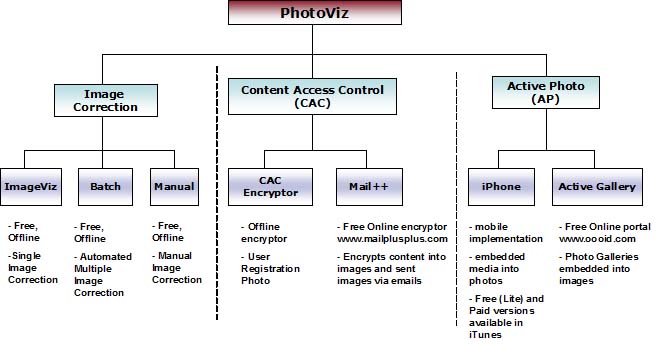
Figure
1.1:
PhotoViz Functional Overview
Active Photo is a novel way of delivering
content, web applications quickly and easily through the use of images.
Active Photo offers an easier, more intuitive way to view, manage, and share
your photos. Currently, there are two
implementations of Active Photo: iphone Active Photo (or @Photo) and Active
Gallery. @Photo is an iPhone app that
enables users to embed media such as messages, location data and audio files
into photos (see Figure 1.2a). Photos
from the iphone can shared and sent via email.
Embedded media, location and the phone’s parameters can be accessed by
PhotoViz. A free Lite version and a paid
version of @Photo is available in Apple’s iTunes App Store. More information about @Photo can be found at
www.picsalive.com/ap.
Active Gallery enables users to create
their own Photo Galleries and embed them into a single image. Viewers can also view a slide show, rate and add
comments to the photo gallery. Active
Galleries are created at the online OOOID portal (www.oooid.com) and can be
viewed in PhotoViz. An Active
Gallery on the Singapore Flyer is shown on Figure 1.2b. The Active Gallery can be viewed by in blogs or users’ websites by
inserting a few lines of codes. Photos
in Active Gallery are secure and can be shared online or offline with friends
and family.
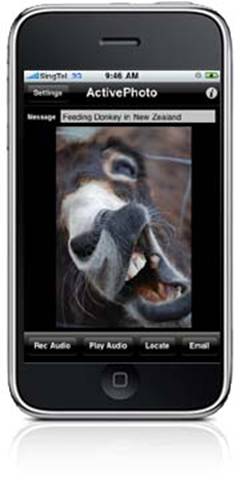
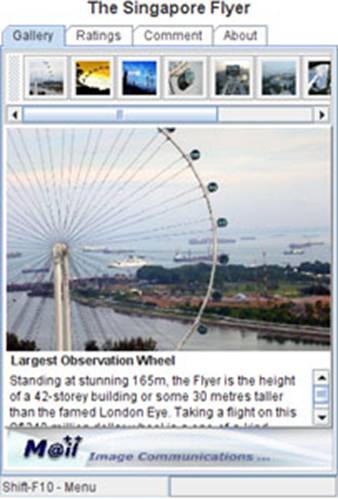
(a) iPhone Active Photo (@Photo) (b) Active
Gallery on the Singapore Flyer
Figure 1.2: Active Photo
Implementations
PhotoViz
graphical user interface is simple and easy to use (see Figure 1.3). Thumbnails are used for easy viewing and help
to quickly locate photos. PhotoViz
functions are represented by quick access icons at the bottom for easy access. ImageViz (see Figure 1.4) is a user interface
to view, tune and manage single images.
ImageViz is integrated into PhotoViz.
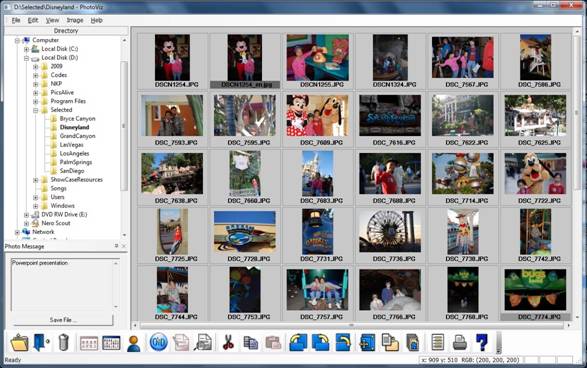
Figure
1.3:
PhotoViz User Interface
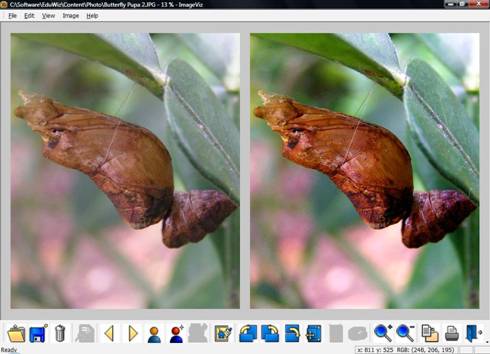
Figure
1.4: ImageViz
- Original Image (Left) and Image after Automatic Correction (Right)
1.1 PhotoViz Features
a. Embed Messages, Contents and Applications
in Images with Access Control.
Secret text messages and content can be encrypted and hidden in
images. Images with hidden messages and
contents can be viewed with any conventional image viewer software. They looked just like any other images and with
no loss in image quality. Images are
distributed via the email but access to hidden messages and contents can be
restricted to the targeted audience through the use of passwords or
registration photos.
b. iPhone
Active Photo. Messages, audio recordings,
location data and phone parameters (e.g. phone identification number, name,
model etc.) embedded into images can be
viewed and accessed outside the iPhone using PhotoViz.
c. Active Gallery. Active Gallery enables users to create their
own Photo Galleries and embed them into a single image. Photo Galleries can be viewed by inserting a
few lines of codes into the user’s blogs or websites. Viewers can also view a slide show, rate and
add comments to the photo gallery. The
Photo Galleries are secure and can be shared online or offline with friends and
family.
d. Automatic Enhancement of
Photographs. Enhances and fixes
common problems in photographs automatically. Parameters in the automatic
process can be defined by the user.
Semi-automatic and manual photo enhancements are also supported.
e. Intuitive Photo Editing Tools. Intuitive editing tools such as image crop,
resize, rotate, red-eye reduction, sharpening or softening are provided. There
are also tools for full color spectrum corrections tools to increase color
vibrancy.
f. Easy to use and friendly User
Interface. The graphical user
interface is based on thumbnails and icons for ease of use and accessibility. Real-time
preview of photographs during editing and tuning.
g. Special Photo Filters. Jazz up your photos with filters such Sepia,
Yellow Tritone, Blue Duotone, Green Duotones and Grayscale.
h. Directories and Files Management.
Users can easily copy, cut, rotate, edit, delete and create directories and
image files.
i. Displays and Preserves Imaging
Information. Most of the digital
cameras store image information using EXIF (Exchangeable Image File)
specifications in the JPEG files. The EXIF metadata includes information such
as the time, date, the maker and model of the camera, shutter speed, ISO,
aperture etc. EXIF information is preserved when photos are saved after editing
1.2 What’s New in PhotoViz 3.3?
The following features and enhancements
are added into the latest version of PhotoViz:
- iPhone Active Photo. View and access messages,
audio recordings, location data and phone parameters from iPhone images
- Improved integration between PhotoViz and
ImageViz. For
password protected images, users need to enter the password once when
switching between the two applications
- Preserved Embedded Media. Embedded media in images is
preserved when the image is modified and then saved.
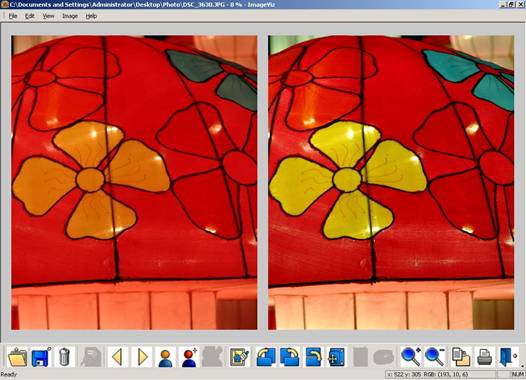
Figure
1.5: Original
Image (Left) and Automatic Color Correction and Contrast Enhancement (Right)
1.3 Installation
Installation of PhotoViz is simple and
straightforward. If a previous version
of PhotoViz had been installed before, please uninstall the previous
version first.
Installation Procedures
a.
Download PhotoViz at www.picsalive.com. Unzip the downloaded file and double click
the setup (.exe) file
b.
The installation wizard (Figure 1.6) is displayed. Click on the “Next” button
c.
Read the License Agreement. If you
agree, click the “Next” button (Figure
1.7)
d.
Select Destination or Installation Folder
(Figure 1.8)
e.
Click on the “Next” button to start the installation process (Figure 1.9)
f.
When the installation is completed, click on the “Finish” button (Figure 1.10)
g.
Double click on the PhotoViz icon on the Desktop to launch the application
Uninstallation Procedures
a.
Click on the Windows Start Button and select Control Panel
b.
Double click on the Add or Remove Programs Icon
c.
Select PhotoViz from the list of Programs. Click on the Change/Remove button
d.
Click on the Yes button to confirm removal of PhotoViz
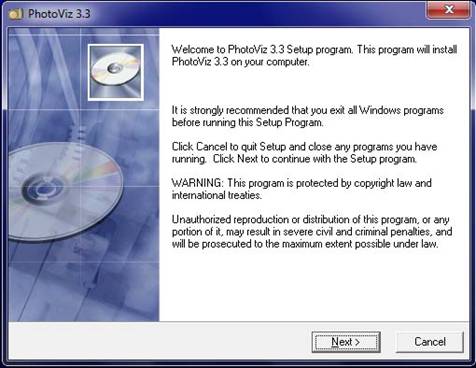
Figure
1.6:
PhotoViz Installation – Step 1
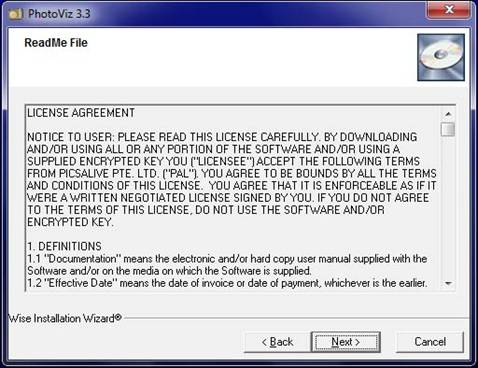
Figure 1.7: PhotoViz Installation
– Step 2
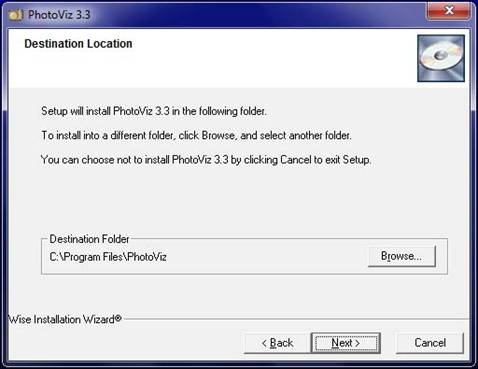
Figure 1.8: PhotoViz Installation
– Step 3
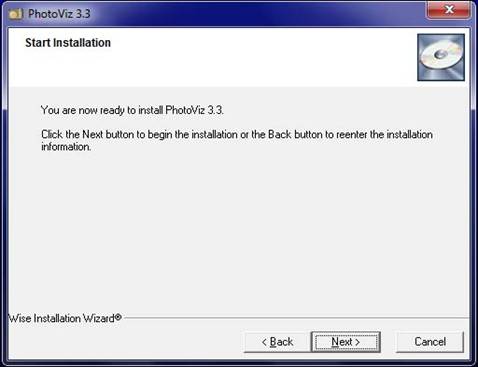
Figure 1.9: PhotoViz Installation
– Step 4
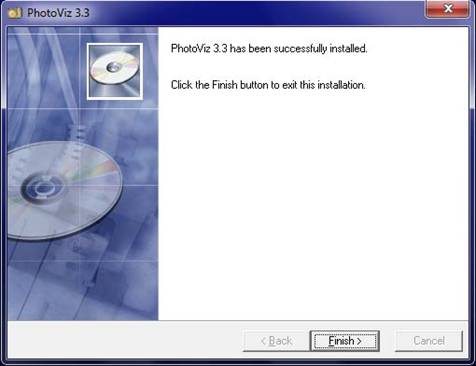
Figure 1.10: PhotoViz Installation
– Step 5
1.4 Activation
All functionalities in PhotoViz are free
except for the Content Access Control (
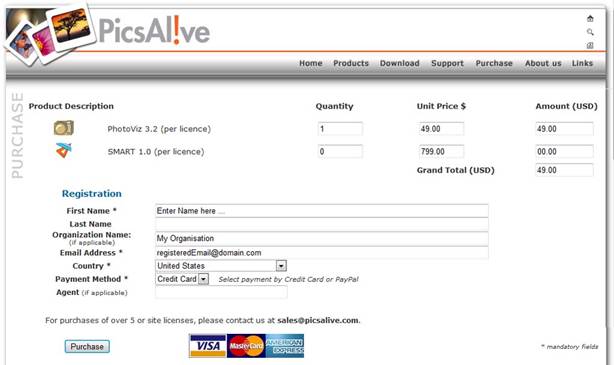
Figure 1.11: Purchase of PhotoViz Pro
Activation
of PhotoViz
a.
In PhotoViz, select Help->Activate from the Top Menu bar
b.
Figure 1.12 is displayed. Note the
Installation Code
c.
Goto www.picsalive.com/Activate (see Figure 1.13)
d.
Enter Name, Installation Code, Email and Organization (if applicable)
e.
Click on the “Get Activation Code” button and the Activation will be displayed
f. A confirmation email will also be sent
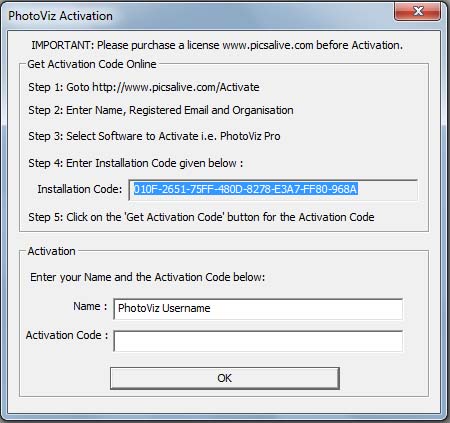
Figure 1.12: PhotoViz Pro
Installation and Activation Codes
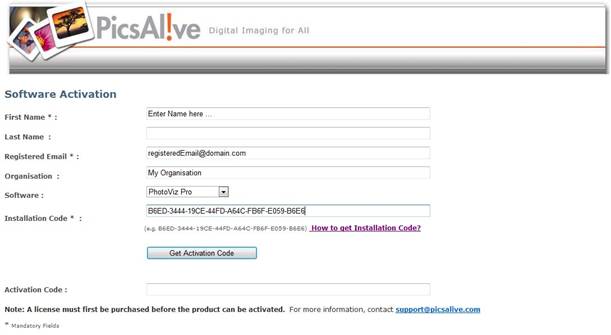
Figure 1.13: Online Activation of
PhotoViz Pro
1.5 System
Requirements
·
Pentium®
·
Microsoft® Windows® XP
·
1 GB
·
High Color (16 bit) display colors setting (True Color
recommended)
·
At least 1024x768 display resolution recommended
1.6 Customer
Support
If
you have any questions or queries in PhotoViz, please contact us at support@picsalive.com
and we will respond promptly.